Login and Groups
UAE Ministry of Finance FATCA/CRS system registration process
The UAE Ministry of Finance FATCA/CRS system website is available at https://fatcacrs.mof.gov.ae
Login to FATCA CRS system is only possible using UAEPASS mobile application.
Users can sign up to UAEPASS as a Citizen / Resident or Visitor. It is possible to install UAE PASS as a visitor outside UAE as well by providing your mobile number. (It need not be a UAE phone number).
UAEPASS account is linked to personal phone number and email address. The FATCA CRS system allows users to define a "correspondence email", so that FATCA / CRS emails can be sent to your work / professional email address, rather than your personal email address.
For questions and enquiries, kindly contact 800533336 or email info@mof.gov.ae
For assistance with UAE Pass - please visit https://icp.gov.ae/en/uae-pass/
The link https://fatcacrs.mof.gov.ae will take you to the main screen

Click the Register button in order to register for the first time.
If you have registered previously, please press Login and you will be taken to the UAE PASS login system.
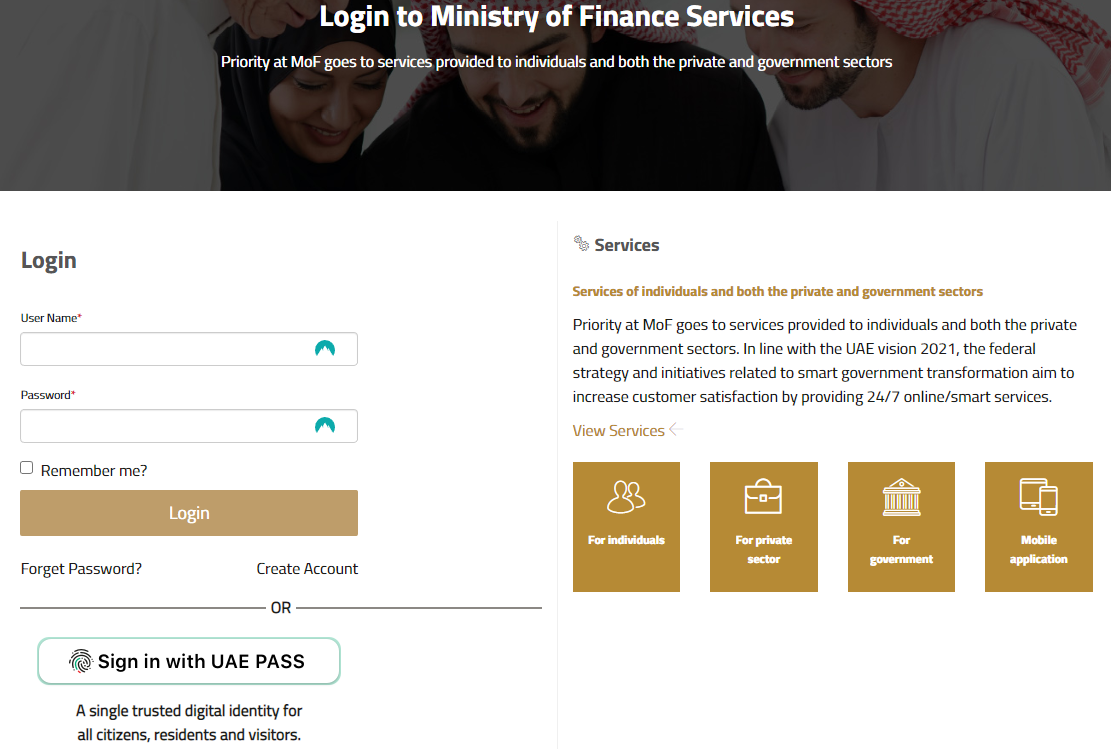
1. Register as a user of the system
Register and login using UAE Pass.
2. Log in
Once you have successfully registered and logged in you will be presented with the UAE Ministry of Finance FATCA/CRS system Main Page.

Groups
The system uses Groups to group Financial institutions (FIs) together. This is to assist you with the administration of the system. All FIs with the group will have the same administrators, makers and checkers.
You are welcome to set up separate groups if you wish.
A group can contain Financial Institutions which are regulated by different Regulatory Authorities, however, if a single Financial Institution is regulated by more than one Regulatory Authority, then a separate group needs to be set up for the Financial Institution for each Regulatory Authority. You cannot have an FI multiple times in the same group.
Example:
If the FI is regulated by both Central Bank and SCA, then 2 groups need to be set up and the FI registered in each group.
3. Add a Group
Groups are used to group reporting entities.
A Group is a group of one or more Financial Institutions.
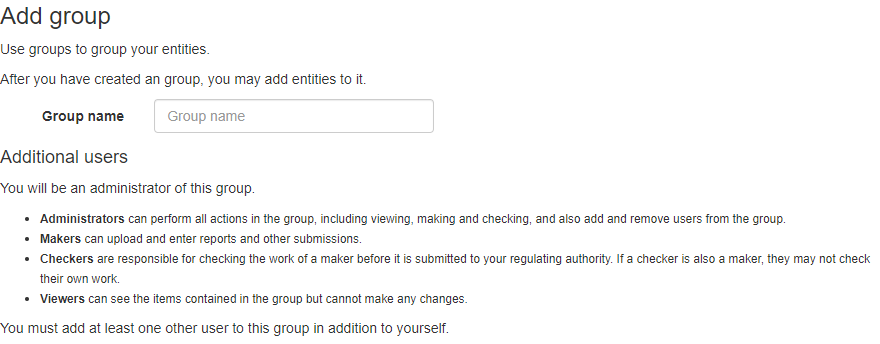
To create a Group, give it a name. Any name that describes the group.
To create additional Groups, click on +Add new group