CbC Reporting Guide
The submission of CbC Reporting is made using ITIES. https://ities.nbr.gov.bh/
Users will need to Register if they have not done so already for Economic Substance, CRS or FATCA reporting. Please see https://aeoi.digimap.gg/docs/menu.html for instructions on how to register.
Country by Country returns can be made in 2 ways
- In XML format, submitting files which are already in XML
- CbC forms which allows the users to complete an online form and the XML will automatically be generated
Test Organisations and Test Entities can be used for test XML submissions and test completion and submission of the CbC forms. This is currently only available to CBB registered Entities. Should a user submit a Test report, they will still have to submit a live report.
Registering
In order to file a CbC report using any of the following methods, the user must have registered and the Added a New Organisation. Most entities will have done this already for Economic Substance reporting and / or CRS or FATCA reporting.
The Organisation must then Add a new Entity.
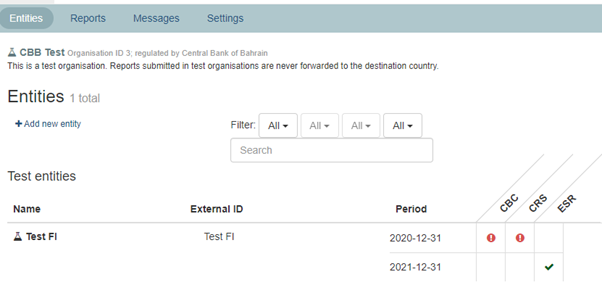
If the Entity is already set up, then clicking on the entity will allow the addition or the setting up of the CbC reporting periods. The reporting period must be set up for the period of the report.
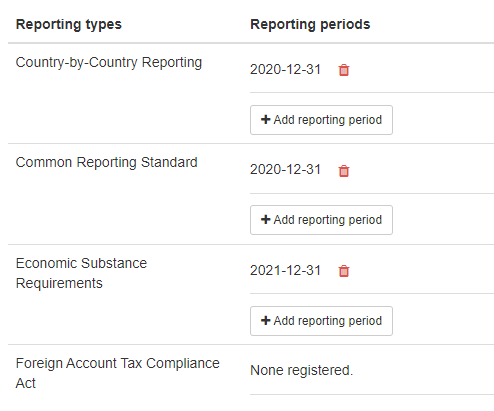
CbC is different to the other types of reporting as you need to enter your fiscal accounting year end date.
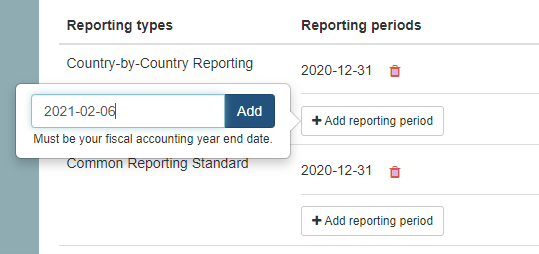
It defaults to 31st December, but can be amended as required.
Submission of Reports using the ITIES forms
Under the Reports section, select Create a return by filling in an online form
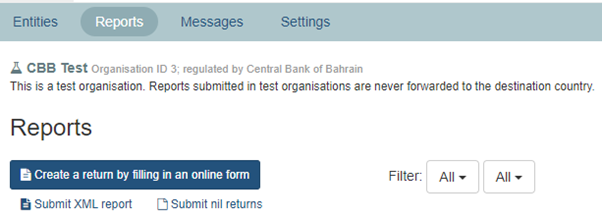
Select CbC reporting
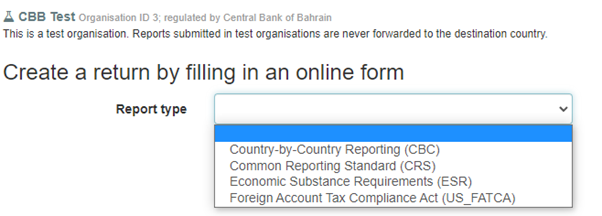
Select the Entity and press Create
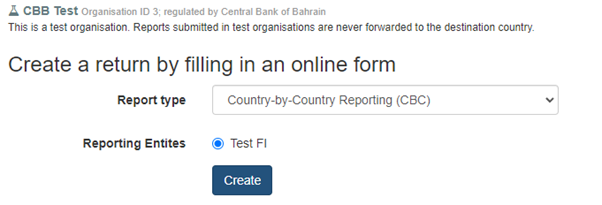
The user will be presented with a form which needs to be completed
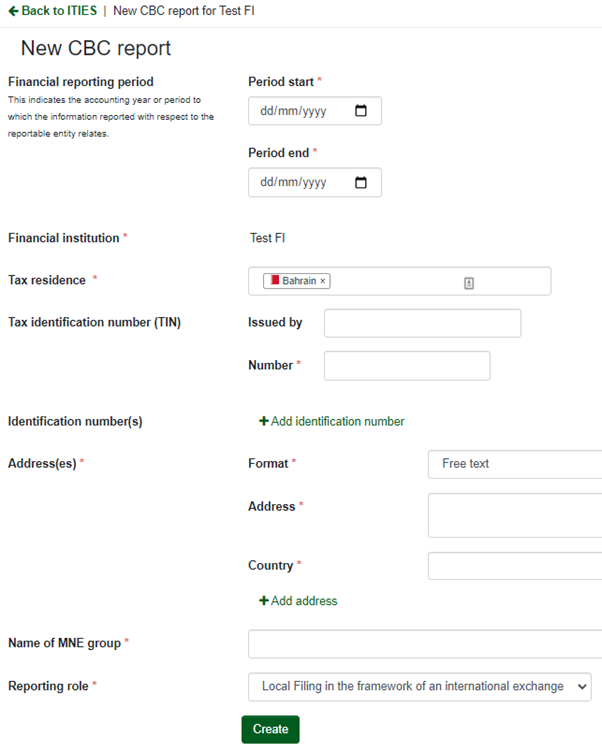
Click on Add CBC Report and complete the information
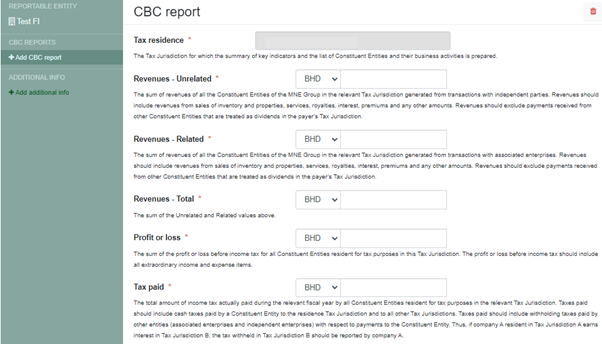
Explanations are provided under each section
Towards the bottom of the form the Entity adds the main business activity
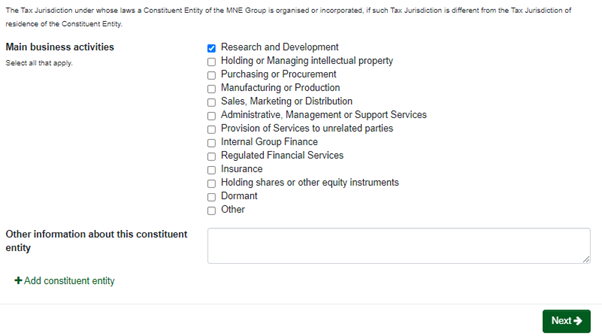
Multiple constituent entities can be added
Clicking on Additional Info presents this screen
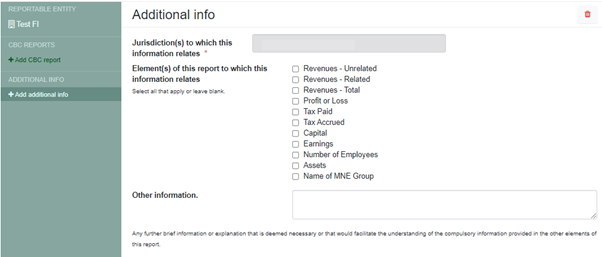
Once completed, the user can Submit.
Submission of Reports in XML format
XML Submissions
The XML data the Entity has created can be loaded using the API or using the Submit Report feature of ITIES.
For manual upload of the XML file using Submit report
Go to Reports and select Submit a Report
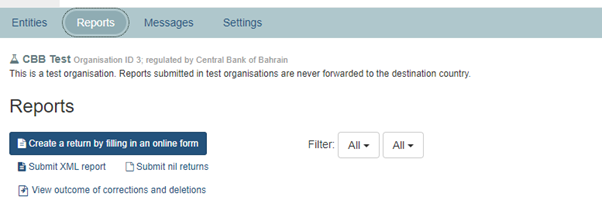
Select Country by Country Reporting (CBC)
Clicking on Browse, the user will be able to navigate to the location of the file and select it.
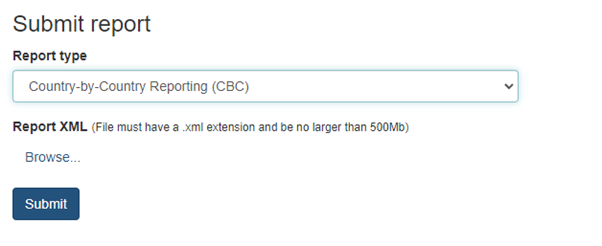
If the file contains errors, it will give an immediate error message