ITIES guide for Submitting Corrections when an online form has been created
If an online form has been used to create a CRS submission the process for submitting a correction is very straightforward.
Select the Reports page and all the CRS reports for that Entity will be displayed.
In order to correct a submitted report, click on the relevant report:
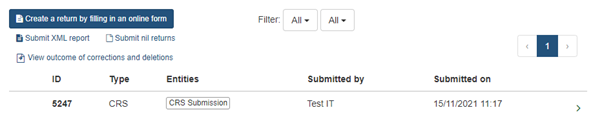
This will take you to the Submit report page for this entity
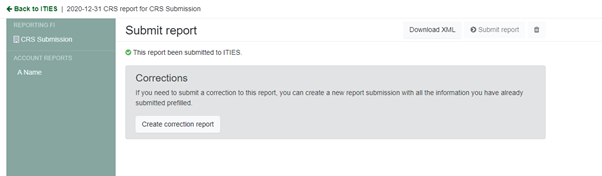
Click “Create correction report” and a new report will be created, this will contain all the information that was in the original report and any required changed can be made, by clicking on the relevant item in the menu on the left-hand side.
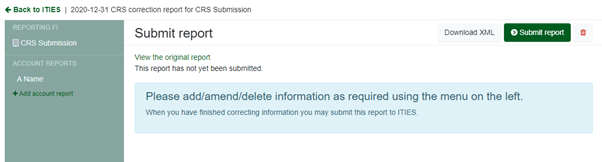
This can then be submitted by clicking on the Submit Report button in the normal way.
If multiple corrections are made then each time a corrected report is submitted as copy is made of the incorrect report. The original report can be viewed by clicking the “View the original report” link
ITIES Guidance for submitting corrections to ESR Online Report Submissions
If an online form has been used to create a ESR submission the process for submitting a correction is very straightforward.
Select the Reports page and all the Reports for that Entity will be displayed.
In order to correct a submitted report, tick the I wish to retract this report submission check box, and then click retract submission.
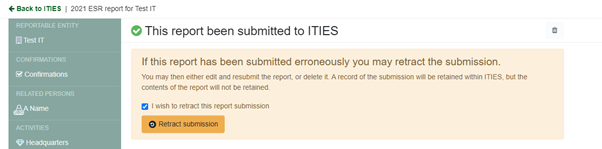
Any required changed can be made, by clicking on the relevant item in the menu on the left-hand side.
This can then be submitted by clicking on the Submit Report button in the normal way.